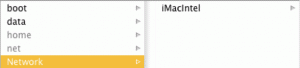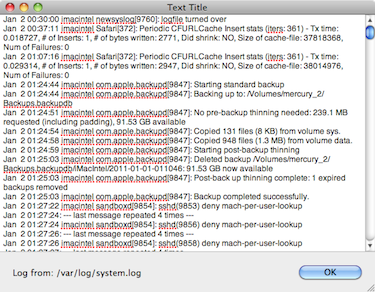Enter these in Safari’s URL field in the Address Bar:
Open Safari’s bookmark manager:
bookmarks:
Open the boot drive directory in Finder, or open a specified directory in the Finder:
file:
file:///Sys/Users
List all of Safari’s keyboard shortcuts:
file:///Applications/Safari.app/Contents/Resources/Shortcuts.html
These must be entered in the Terminal after quitting Safari.
Turn off inline rendering of PDFs:
defaults write com.apple.Safari WebKitOmitPDFSupport -bool YES
Enable the Debug menu:
defaults write com.apple.Safari IncludeDebugMenu 1
Full page zoom feature (works in 3.1?):
defaults write com.apple.Safari WebKitDebugFullPageZoomPreferenceKey 1
Force links that normally open in new window to open in a tab:
defaults write com.apple.Safari TargetedClicksCreateTabs 1
Enable web inspector tool (requires debug mode to be turned on?):
defaults write com.apple.Safari WebKitDeveloperExtras -bool true
Show URL for link as tool tip:
defaults write com.apple.Safari WebKitShowsURLsInToolTips -bool true
Change the length of Safari’s history. To a full year with a maximum of 9999 items:
defaults write com.apple.Safari WebKitHistoryItemLimit 9999
defaults write com.apple.Safari WebKitHistoryAgeInDaysLimit 365
Make safari start displaying web page before all pics have finished downloading:
defaults write com.apple.Safari WebKitInitialTimedLayoutDelay 0.25
defaults write com.apple.Safari WebKitResourceTimedLayoutDelay 0.0001